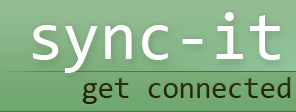Quick Sync
If you need to update similar versions of files on multiple computers, synchronization is exactly what you need. Synchronization is a way to manage files and folders as if they were one, even though they reside on separate local servers. Tasks similar to this are very common in work, especially digital work. There are also various uses of synchronization aside from what's mentioned above. Sometimes, minor changes for small files need to be made too, and require very little resources. In this case, a quick sync is the only thing that's needed.
What is a quick sync?
There are two types of synchronization. First, there is the full sync, which means to download each and every network file into the cache for later use. The files are downloaded to the local drive, to the synchronized folder and copied to a backup folder for troubleshooting. A quick sync, on the other hand, is faster and more efficient for offline editing. A quick sync ensures that complete versions of network files are made available offline. If, for some reason, the network shuts down and the computers aren't able to synchronize, the files are available locally so progress won't be affected by the downtime. Later, as the connection goes back live, the files are transferred online and the synchronization process is completed.
In deciding whether to set up a synchronization application in full sync mode or quick sync mode, it's important to note the resources. Physical storage and memory resources are necessary to download and run the files offline. The speed is also a very necessary consideration when managing files located on different networks.
Quick sync applications
Depending on your need for synchronization, there are many free open source software programs out there. Or, if you prefer compact applications that need no configurations at all, there are also mini-programs that run on the system trays. Small applications are best for quick sync needs because they use small amounts of memory resources and are unobtrusive because they reside on the system tray.
Synchronization can be scheduled to get activated:
- Automatically at logon or logoff
- Automatically at scheduled intervals
- When the computer is at an idle state
- And manually any time you want
Advantages of quick sync
Quick synchronization has many advantages over full sync options. First, the resource requirements are kept to the minimum. The files are downloaded locally for editing, so there's no delay between editing, updating, and previewing the results. A lot of programmers prefer to use both for practicality.
If you're not a programmer and have very few synchronization needs in your work, then quick synchronization is the best option for you. Try downloading mini sync applications and running them in the background, down in the system tray. If you prefer on the fly syncing, you can try downloading portable applications that can be run from the USB drive.
There are many things you can do with synchronization, and just as many ways to do them. As a piece of advice, if you have any need for syncing files together, be sure to learn everything you can about it, to avoid later troubleshooting.