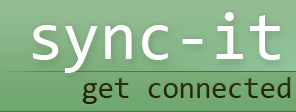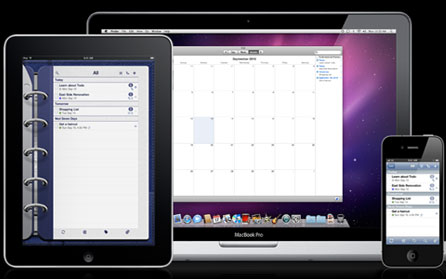
Appigo Sync
Appigo Sync is a helper app that can be downloaded for free. Having performed the download you are able to use Appigo Sync for a number of sync functions, including Toodledo, Todo and Todo online. You can use Appigo Sync to sync with your tasks in iCal.
Appigo Sync runs on both Microsoft Windows and MAC systems, but you will need to make sure that you clearly understand some of the restrictions, for example, Outlook for Mac 2011 and Appigo Sync for Mac do not sync successfully.
Sync between Todo and iCal for Mac
- Make sure your computer has the Mac OS X 10.4.11 or later versions installed
- Check your network settings, in particular, the antivirus, firewall and router to ensure that Bonjour and Appigo Sync can communicate with each other freely without impediment
- For Todo Online use, you only need to have set up a Todo Online account and have an internet connection available to get to work. All of your tasks will be automatically synced at a planned interval
- Toodledo and iCal sync is currently available free of charge as a beta application. Set up a Toodledo account and get access to an internet connection and you can get started.
Appigo Sync for Windows
Appigo Sync for Windows is a free app that helps you sync applications on your computer, in particular you are able to run sync functions between Microsoft Outlook and Todo to keep your tasks updated. You will need the following:
- You will need to have the following OS systems on your PC, Windows XP SP3 or later, Windows 7 or Windows Vista SP2
- Microsoft Outlook 2003, 2007 or 2010 installed
- Bonjour for Windows, the Bonjour Print Services for Windows installed
- Net Framework 3.5 Service Pack 1 for Windows installed
Doing the sync over your LAN may require modifications to the antivirus, router and firewall settings to avoid getting blocked when you come to perform the sync with Appigo Sync.
Performing Appigo Sync with Outlook Windows OS
First of all you need to install Appigo Sync and then you can get started. Prepare your LAN connection. If you are using an iPhone connected via a Wi Fi connection, make sure that the computer you are going to sync with is also connected to the same router. Now check and perform the following tasks:
- Make sure there are no blocks from firewalls, routers or the antivirus to stop you being able to allow communication between Bonjour and Appigo Sync.
- Make sure that if you are using an iPad, iPhone or iPod touch that you have turned off the Bluetooth connection, you will only need the Bluetooth connection for the initial pairing process.
- Start Appigo Sync on your computer.
- Launch Todo in setting click synchronization and then Appigo Sync.
- Find your computer’s name from the available desktops and click on it.
- A passcode will be created and displayed to you.
- On your PC, click on Appigo Sync devices.
- Select your device, authorize it, and enter the passcode.
- Click accept.
- You will then be taken to the synchronization settings screen and you are ready.