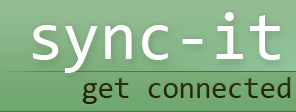iSync
iSync is an Apple application program that enables a person to synchronize the information they store in iCal or in the address book on Mac OSX with other programs. Apart from this, the other application programs that can be synchronized with iSync application include Google calendar, although the user has to ensure that iSync is properly configured to work on both devices. However, it is important for users to familiarize themselves with the steps followed when syncing their iSync Google calendar with other devices.
By properly syncing iSync Google calendar, a user is assured that their contacts and appointment information will be with them whenever they need it. There are numerous reasons why a user may want to use iSync with Google calendar, the main benefit is its ease of use and knowing that all their information is in the right place. How do you synchronize iSync with Google calendar?
Steps to follow
To synchronize iSync with Google calendar, first sign up with Google calendar using iCal. Otherwise, if a user fails to subscribe, syncing Google calendar with other applications is an almost impossible undertaking.
Google calendar using iCal subscription process
- In iCal menu, first scroll to the preferences button and then select the accounts tab
- To add a new account, click on the ‘plus’ button
- Enter your personal information in the popup window
- Under the ‘server options’ paste or enter the following information substituting your email address; https://www.google.com/calendar/dav/YOUREMAIL@DOMAIN.COM/user
- The authentication box should be left unchecked, then click ‘add’
- Choose the Google calender to subscribe to under ‘delegation’. Remember to include your email address when creating events in Google calendar so as to be able to invite others to them
After iCal has been set up to sync with Google calendar, setting up iSync is easy, especially if your phone has been set up as a device. So how do you use iSync with Google calendar?
- The first step is to add your device or phone to iSync
- Second, click on the device that is to be synced with Google calendar
- Then select the calendar you would like to synchronize with the selected device
- Now, the Google calendar should show up on both devices
It is good to note that the above synchronizing process is only one-way from Google calendar to iSync to your phone and not the other way. Also ensure that all the added appointments, contacts or any other information added to the phone is also updated on the computer as well.
All in all, setting up iSync to synchronize with Google calendar is really easy if you follow the proper synchronizing procedures. To do so, launch iSync application and add the smartphone as a device if it hasn’t already been done. Click on the phone icon and then select the Google calendar to synchronize. As aforementioned above, information and events should be manually copied from the Google calendar onto your device, rather than synced, because the modified events don’t change automatically on Google calendar.