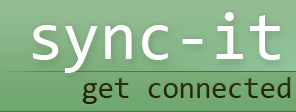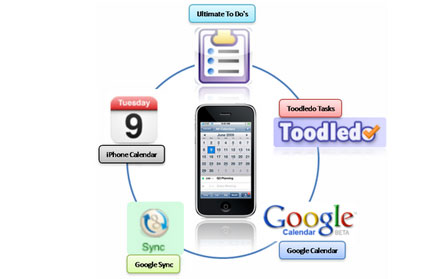
Toodledo Sync
Toodledo Sync can be used for synchronization with Outlook and Toodledo. Use the Toodledo online task manager in order to plan and execute your syncs. Visit the Toodledo website to find the various third party phone applications that will allow you to sync with either Notes or Outlook tasks and Apple iPhones and also with Windows Mobile 7 smartphones.
Getting started
Download the Toodledo application from the website then perform the installation as follows:
- Run the *.msi installer program that you have downloaded from the web site
- If you have any problems with the download check out the trouble shooting FAQs page
- The installation program will create a link to your start menu which will cause the program to launch itself when you start your PC up
- If you do not want to wait to restart your PC to use Toodledo, double click on the Toodledo application to run the program manually
- When you run Toodledo for the first time you will need to enter a Toodledo Unique Id, together with your password, to become authenticated and therefore use the program.
Having installed the application successfully you will see that Toodledo is present in your task bar and ready for use. Right click the icon to access the menu options. You will fid you have a choice of:
- Force a manual synchronization routine
- Change the configuration settings
- Change synchronization settings
- Change the proxy settings
- Change your Toodledo account settings for your next connection to Toodledo
Setting up the synchronization settings
Use the synchronization options to modify the Toodledo sync application interface with Outlook. There are a series of settings and applications that can be updated and performed. These are:
- Set the synchronization interval
- Configure the automatic synchronization functions
- Launch Toodledo update search
- Enable Toodledo deletions
- Add additional Outlook folders and tasks
- Set the task reminder interval
- Enable outlook updates and deletions
- Set warning field flags when Toodledo is preparing for bulk deletes
- Set ignore existing completed tasks
- Activate Notes synchronization
Functions explained
Enable Automatic synchronization allows the application to automatically synchronize your tasks at the scheduled intervals that you have planned. Use the synchronization interval to input the number of minutes between synchronization attempts that will be performed automatically. Check the box to enable Toodledo to allow Toodledo to find new Outlook task updates and copy them across into Toodledo, once done all changes will be checked and updated.
Toodledo can remain synced with Outlook also for deletions, by checking the enable Toodledo deletions option this facility will be set up. If you want to enable the task reminder interval you can do this by setting any value apart from zero, having done so you will receive reminders at the interval you have set. Unless you have Toodledo Pro you can only set intervals of 0 or 60 that will actually work. Enable Outlook updates allows you to create new Toodledo tasks that have been created in Outlook and therefore allows real time synchronization.