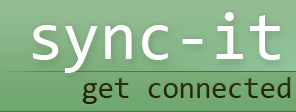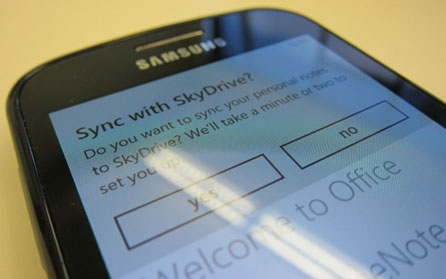
Skydrive Sync
SkyDrive Sync has been credited by many experts in this subject as one of Microsoft’s most useful services in particular as it gives each user an impressive 25G of storage. As such this makes it an excellent alternative to online storage services such as Flickr or Picasa and, not surprisingly as it comes from Microsoft; it has full integration with Windows live Photos.
If you are prepared to take a little bit of time you will easily be able to set up the SkyDrive as one of your network drives, a particularly handy facility for file sharing and storage and well as synchronization. If you are looking for a Dropbox alternative consider using SkyDrive. Simply point your sync to SkyDrive to do this. This gives you another direct advantage in that you can avoid having to use the free Gladinet application as well as SDExplorer tools. If you are user of Microsoft Office 2010 you can use this too.
File storage options
The single file maximum storage available remains at 50MB, if this would be a problem and even zipping the files will not get them below this size, you should look at some alternative file storage service providers. In order to be able to view your SkyDrive contents, you will need to launch Windows Explorer and go to a unique location where your content is stored. Content options are folders such as:
- SkyDrive native folders
- Windows Live Photo albums
- A unique URL address to take you to your storage home page.
Naming conventions
The URL address that is set up for you is unique. It is unique set of 6 numbers and letters that will match to the address of your folders or albums. You will note a reference which is you user id. Known as a yourcid it is the long code that will be seen in your URL navigation bar, once you have logged into SkyDrive. The Nameoffolder is exactly what it says, that is the name of your SkyDrive folder.
Using SkyDrive
Perform the following sequences to use SkyDrive Sync:
- Sign into SkyDrive by launching and using your web browser
- Launch the Start menu, right click on the My Computer icon and choose Map a Network Drive
- Launch Microsoft Office 2010 by either launching Excel or Word
- Click on file, then share, then Save to SkyDrive
- Sign in to your SkyDrive account and then you will be able to see your SkyDrive folder
- Select save as and enter the name of your choice
Go to the Map Network Drive dialog box, having opened it earlier in the first step. Now you will need to paste the address you have chosen into the folders text box, make sure you do this correctly. Once this is completed, you should go to the Accessing SkyDrive Folders from Windows Explorer section and make sure all the files you have saved have been entered into the correct folders. If there are any mistakes, you can move files from folder to folder in your SkyDrive account.