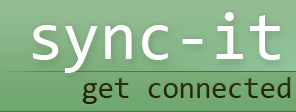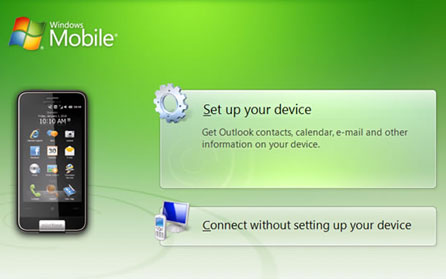
Microsoft Active Sync
Microsoft ActiveSync connectivity problems come in all sizes and shapes. For instance, your computer’s firewall or a third party firewall may prevent Microsoft ActiveSync from successfully establishing a connection with your other devices. Other software applications, for instance, parental control features, may also negatively affect the synchronization process. However, these two application programs form an important part of a computer’s security functions and uninstalling them can compromise the safety of the whole system and is not a long-term solution. There are other ways of overcoming this issue without affecting the system’s security. How?
How to do away with the firewall disruptions
Firewall applications are devised to block the inward network traffic, thus securing the system from unwanted incoming network connection. This being the case, the firewall application should be configured in such a way as to explicitly allow the Microsoft ActiveSync data transfer from your other devices to your computer, or from your computer to your other devices. In most cases, Microsoft Windows firewall recognizes Microsoft ActiveSync application and allows it to run uninterrupted, thus allowing a user to have full access to the connected devices. However, most third party firewall application programs don’t allow that, and usually block the incoming traffic indiscriminately. The third party firewall applications are such as:
- Norton personal firewall
- Sygate personal firewall
- BlackICE firewall
- McAfee personal firewall
- Zone Alarm security suite
To explicitly allow inbound or outbound traffic, the user should add the following Microsoft ActiveSync application processes into their firewall’s exception list; Wcescomm.exe, Rapimgr.exe and Wcesmgr.exe. To get these files, go to your computer’s Microsoft ActiveSync installation folder. If you are not sure on how to add the following Microsoft ActiveSync application processes into the firewall exception list, it pays to consult the firewall application documentation. This is how; whilst under Windows Vista and Windows 7, use the following link; C:\ Program Files (x86)\Microsoft ActiveSync, under Windows XP, the following link should be used; C:\Program Files\Microsoft ActiveSync.
Microsoft ActiveSync uses the following ports to communicate:
- Inbound TCP: 990,999,5678,5721and26675
- Outbound UDP: 5679
To avoid issues when searching for the aforementioned ports, consult the firewall user guide so as to check on how to open the said ports.
Taking care of parental controls
Typically, parental controls are used to prevent minors from accessing inappropriate website content when browsing. Parental control application software is used to block the network traffic from some specifically designed URLs and IP addresses. Although it is a useful tool, it also blocks other essential network traffic if not properly handled. Parental control features work similarly to the corporate website filtering tools and are run between Windows applications and the operating system so as to monitor network traffic.
As such, this application program can also affect the Microsoft ActiveSync communication processes when enabled, causing disruptions when trying to establish or maintain a connection. However, if the available Microsoft ActiveSync application is upgrading to version 4.5, these issues are well taken care of. However, if unable to upgrade the application to Microsoft ActiveSync version 4.5 due to one reason or another, disabling parental controls when syncing is wanted is recommended.